Uninstall AVG Antivirus or Uninstall AVG Internet Security with Ease
First One: Uninstall AVG Antivirus via the Setup Wizard
1. Go to Start -> All Programs -> AVG Antivirus -> Click on Modify, Repair or Remove.2. Then Setup Wizard will start. Choose Remove. Click “Remove”.
3. In the next window, you can choose what data accumulated and used by the program you want to save on your PC. To delete all data of the anti-virus program, select “Complete uninstall”. Click on Next button.
4. Pop-up message says that if you are ready to remove all components. Please click on “Remove” to continue.
5. It will be required a rebooting to apply system changes and then finish the un-installation. When you are prompted to reboot the PC, select “Yes” to reboot it immediately.
Second one: AVG Antivirus with Add/Remove Programs
1. Click the Start menu and go to control panel. You then choose Uninstall a program or add/remove program (according to the Windows OS).2. Locate at the AVG Antivirus or AVG Internet Security, click uninstall option or remove option separately. And then click Yes to continue.
3. It will bring you at the page AVG Uninstaller options. You need click Uninstall button there.
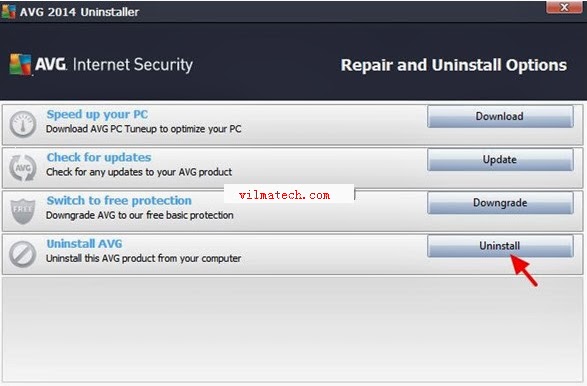
4. Check the "Remove user settings" & "Remove Virus Vault contents" checkboxes and click "Next" button.
5. On the next page, check the Activate Windows Firewall checkbox and press Next button.
6. Click the Next button again. Now you should be face the page of uninstall survey.
7. Wait for a while until the removal process finishes.
8. At last, you need hit the Restart Now (recommended) button to put the AVG Antivirus installation into effect.
9. You then access to the local disk and search the AVG folder to delete the left junk files.
Note: In case of accumulative junk files and registry entries left on your computer, you’d better clear out all of them with manual. If need help, you can go the reference site (http://blog.vilmatech.com/category/windows-program-installuninstall-service/) which centralizes in teaching online computer users on how best to do to uninstall third-party Windows programs. Hope you can get help there.






没有评论:
发表评论